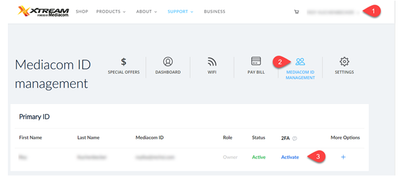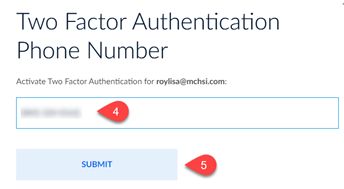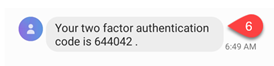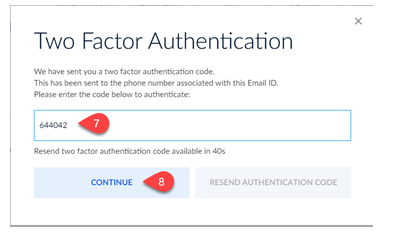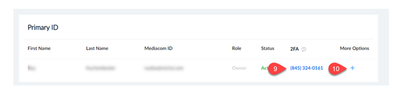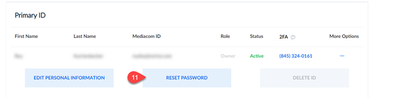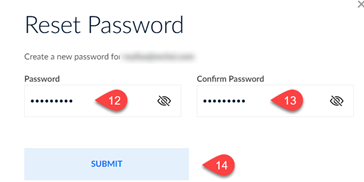This website uses cookies. By clicking Accept, you consent to the use of cookies. Click Here to learn more about how we use cookies.
Turn on suggestions
Auto-suggest helps you quickly narrow down your search results by suggesting possible matches as you type.
Showing results for
- Mediacom
- Knowledge Base
- Mediacom ID/Email Password Resets
Options
- Subscribe to RSS Feed
- Bookmark
- Subscribe
- Printer Friendly Page
- Report Inappropriate Content
The content you are looking for has been archived. View related content below.
Moderator
Options
- Article History
- Subscribe to RSS Feed
- Bookmark
- Subscribe
- Printer Friendly Page
- Report Inappropriate Content
on
12-14-2023
02:38 PM
- edited on
12-15-2023
02:51 PM
by
![]() MediacomCJU
MediacomCJU
- For customer safety and security, Mediacom ID and email password resets will require two-factor authentication (2-Factor Authentication) – Owner/Admin/User Accounts.
- We have removed the ability to reset a password using challenge questions.
- If you do not have 2-Factor Authentication set up, you will need to speak to an agent so a text or email with a link is sent to reset your password.
- Please set up two-factor authentication on your online account, and then you will be able to reset the password in the future.
- If you have issues with any of the steps below, please contact us:
- Via Molli our SMS Text Messaging Contact: Text to 66554
- Call Customer Service / Technical Support: 1-855-633-4226
- Via Molli our SMS Text Messaging Contact: Text to 66554
- Log into our Support Site
- Click ‘Mediacom ID Management’
- Click ‘Activate’ 2-Factor Authentication.
- Enter your phone number
- Click ‘Submit’
- You will receive a text (mobile number) or call (landline) with the 2-Factor Authentication code.
- Enter the 2-Factor Authentication code
- Click ‘Continue’
- You will have 60 seconds to enter the 2-Factor Authentication number - If needed, you can request the 2-Factor Authentication number be re-sent.
- You will have 60 seconds to enter the 2-Factor Authentication number - If needed, you can request the 2-Factor Authentication number be re-sent.
- 2-Factor Authentication is now active.
- To reset your password, click '+'' for More Options
- Click ‘Reset Password’
- Enter the new password. NOTE: The new password cannot be the same as the current password or the previous 5 passwords. Passwords must be 8 to 12 characters long; contain a minimum of one upper case, lower case, and one special character [! @ $ % ^ * - ]; and cannot contain spaces.
- Enter the new password again to confirm
- Click ‘Submit’
- Complete 2-Factor Authentication