- Mediacom
- Knowledge Base
- Xumo Stream Box User Interface and Menu options
- Subscribe to RSS Feed
- Bookmark
- Subscribe
- Printer Friendly Page
- Report Inappropriate Content
- Article History
- Subscribe to RSS Feed
- Bookmark
- Subscribe
- Printer Friendly Page
- Report Inappropriate Content
04-25-2024 01:06 PM - edited 04-25-2024 01:09 PM
Question
What does the Xumo interface look like and what options are there in the menus?
Answer
Here is a overview of the Xumo interface and the main menu options.

Home Screen
Press the Home button on remote.
- Home Screen Top Row: Your recently watched titles and recently used apps.
- Popular apps: Fan-favorite apps like Netflix, YouTube, Disney+, Peacock, Hulu, and Prime Video.
- Movies and TV: Grouped titles so you can see what’s trending, the hottest movies by genre, and more.
- TV Guide: Shows the currently playing and upcoming shows across Xumo Play channels.
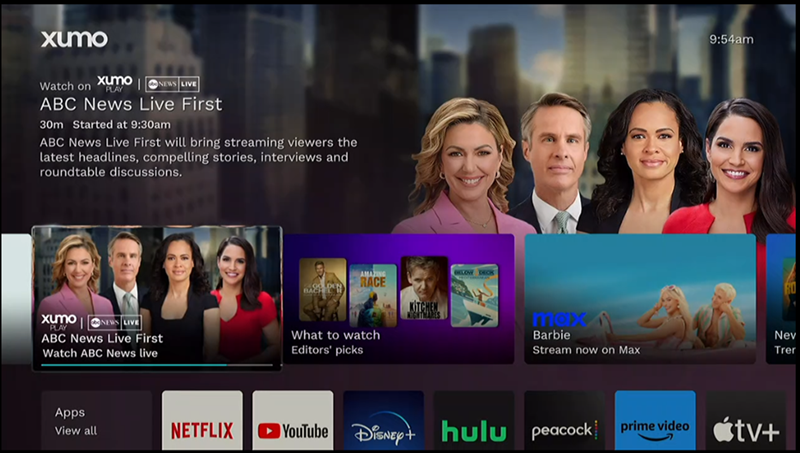
Settings
Press the Settings button on remote.
- Picture and Sound
- Network
- Accessibility
- Connected Devices
- Parental Controls
- Privacy
- Start up and Standby
- Viewing Preferences
- System Management
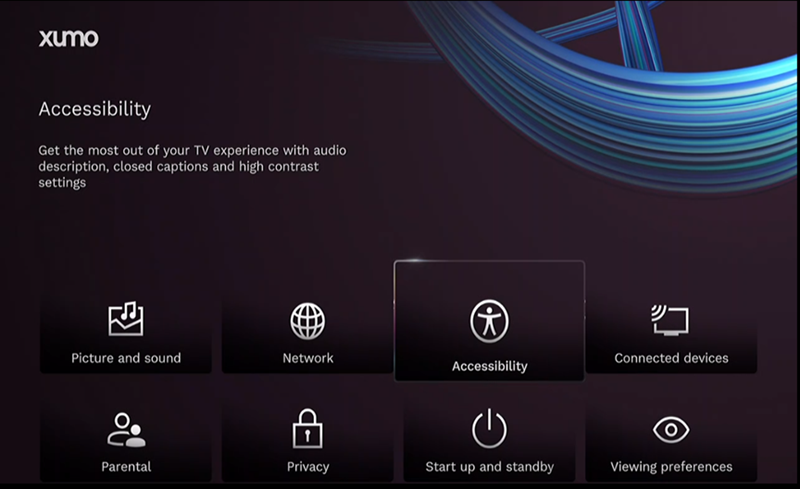
Picture and Sound
- Picture: Adjust Picture Resolution
- Options 480p, 720p, 1080i HD, 1080p HD, 2160p UHD
- Options 480p, 720p, 1080i HD, 1080p HD, 2160p UHD
- Sound: Adjust Audio Language and Digital Audio Output
- Audio Language: Select a preferred default language, for programs that broadcast an alternate language format
- Digital Audio Output HDMI: Select from Auto, Dolby Digital Plus, Dolby Digital, PCM Stereo, Passthrough
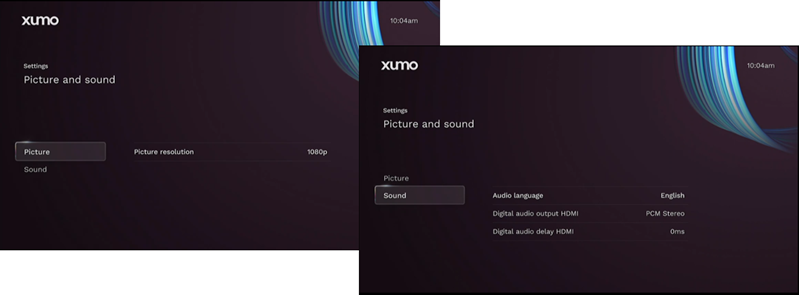
Network
- Network Connection: Select ‘Reset’ to change SSID or Password
- Advanced Settings: Turn off WiFi or Change Device Location
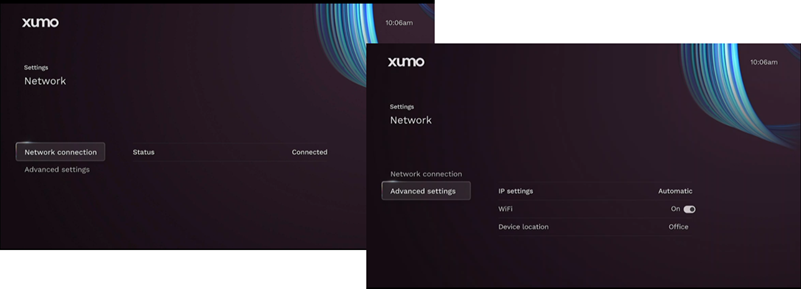
Accessibility
- Audio Description: Hear additional commentary that describes the action in a program
- Beep on Audio Description: Hear a beep if the channel is showing an audio described program
- Closed Caption: View Closed Captions
- Customized Caption Style: Change caption text size, font, background color and more
- Highlight Programs: Highlight programs in the TV guide which have closed captions and/or audio description
- High Contrast: Makes text easier to read
- Voice Guidance: Content on screen will be described audibly
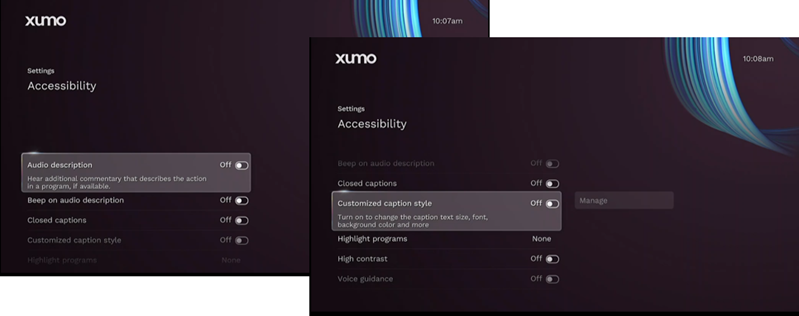
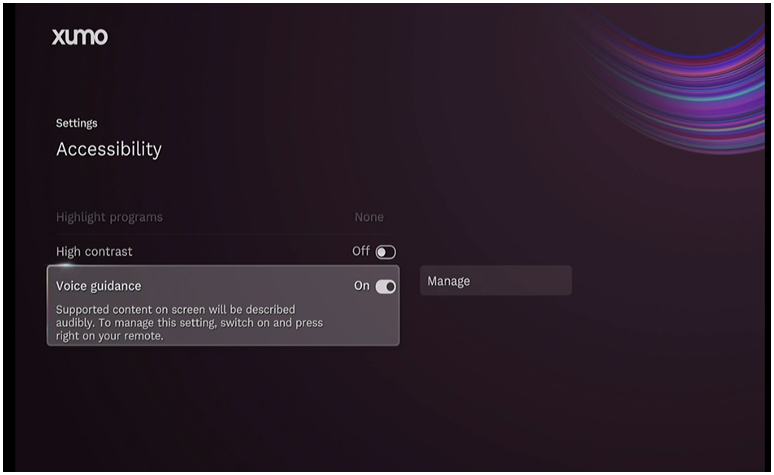
Connected Devices
- Remote: Connect remote to a device
- Control TV: Pair remote to control TV power, volume, and input
- Control Speaker System: Pair remote to control speaker system volume
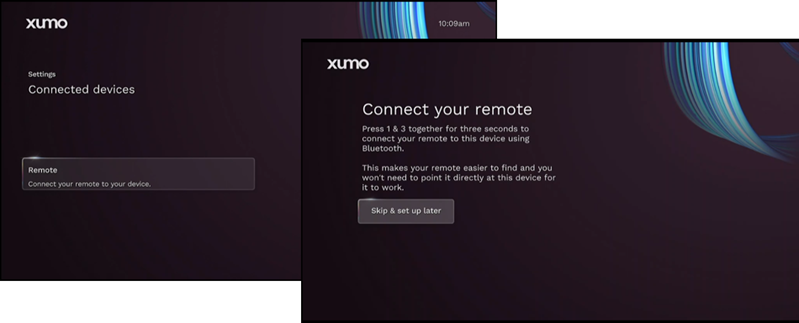
Parental Controls
- Set up PIN: Restrict purchases on device and block access to selected apps
- Once PIN is Set: Use PIN to restrict purchases, restrict all apps or select from list; Change PIN; Remove PIN
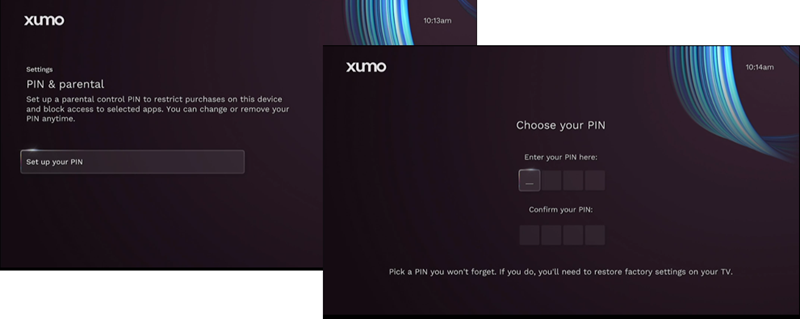
Privacy
- Set or change privacy settings
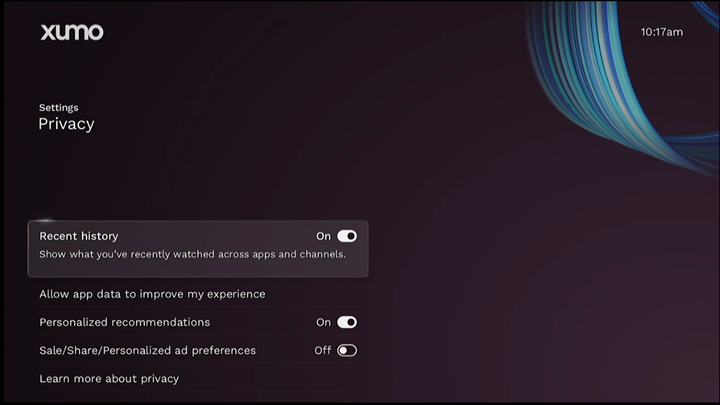
Start Up and Standby
- Networked Standby Mode: Keep device connected to internet when it is in standby mode
- Overnight Power Saving: Put Stream Box in standby mode at night to save energy
- Sleep Timer: Options are Off, 15 mins, 30 mins, 1 hour, 2 hours, 3 hours, 4 hours
- Default to Live TV: Automatically play live TV when your device is turned on
- HDMI Control: When selected, the box will be able to power on a compatible TV and tune it to the correct HDMI input

Viewing Preferences
- TV Provider: Only option is Xumo Play
- Apps Ordering: Choose whether you’d like your apps on the home screen to be personalized for you
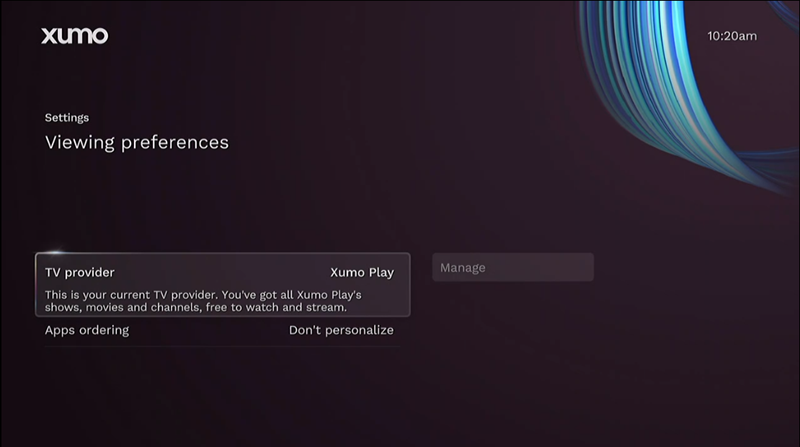
System Management
- System Info: Such as OS, Firmware, Serial #, etc.
- Region and Language: Adjust Time Zone and System Language
- Resets & Updates: Perform a Factory Reset, Refresh Apps (updates all existing apps), or Clear Locally Stored Data (including app login info and historical data such as game progress)
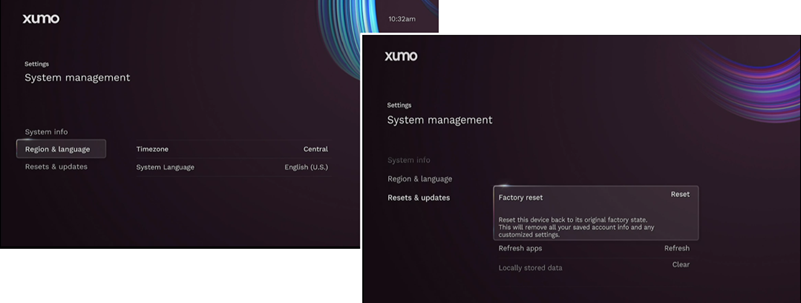
For more information on the Xumo Stream Box and User Interface visit Xumo Support.
