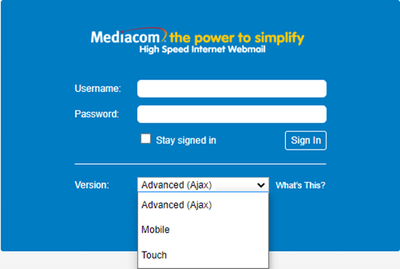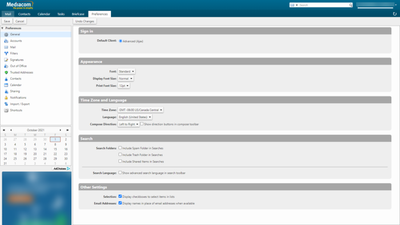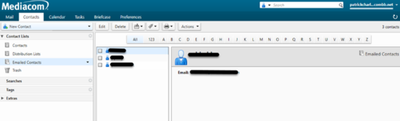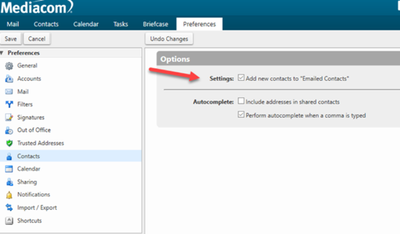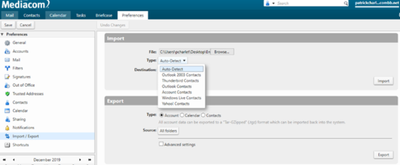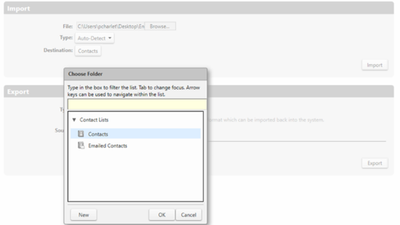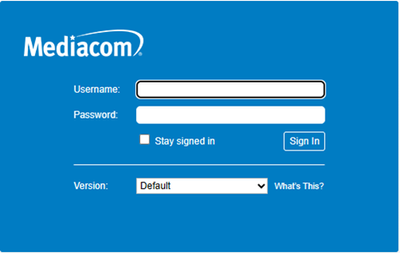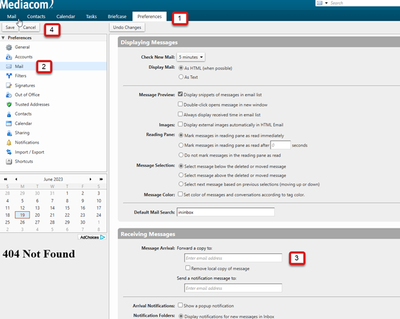- Float Topic for All Users
- Subscribe to RSS Feed
- Mark Topic as New
- Mark Topic as Read
- Float this Topic for Current User
- Bookmark
- Subscribe
- Mute
- Printer Friendly Page
Mediacom Webmail
- Mark as New
- Bookmark
- Subscribe
- Mute
- Subscribe to RSS Feed
- Permalink
- Report Inappropriate Content
10-26-2023 03:30 PM - edited 10-26-2023 03:31 PM
Mediacom Webmail
Do you have an active internet subscription with Mediacom? If you do, we offer a webmail service that you may like and utilize!
Mediacom's webmail system offers customers a full featured email program that includes advanced features like mail filters, auto replies, a contact book, calendar, tasks list, online storage of documents, and much more. For easier viewing, the webmail page will automatically detect the type of devices you are viewing it on and activate in desktop or mobile view.
Email Client:
Customers may setup their email in popular clients such as Microsoft Outlook, Mac Mail, Mozilla Thunderbird, Android Email App, iPhone/iPad Mail App and many more.
While we do allow customers to access their third-party email client, we are unable to provide support for those systems beyond basic setup instructions. If you are experiencing issues with a third-party email client and your account appears to setup properly, please contact the manufacturer of your email client software.
Click here for setup instructions.
To Log In:
To log into your Mediacom email account, go to https://mail.mediacombb.net
Display Options:
You can change which view you would like to use on the login screen or by changing the default view type in the settings menu.
Advanced Version (AJAX): Advanced version comes with extra features such as emoticons for your email messages, more customization of your display, and more advanced settings for filtering, sending, and receiving emails.
Mobile Version: Mobile Version is for use on tablets and cell phones with small screen size that could limit what can be seen. The page layout is broken down to the most basic features so as not to crowd the smaller screen size of these devices.
Touch Version: Touch Version is used on touch-capable mobile devices.
Contacts:
Clicking on Contacts in the Menu bar will list all Contacts, Distribution Lists and Emailed Contacts.
Preferences > Contacts provides additional options for contact management
To Import or Export a contact list, go to Preferences > Import/Export.
- You can select type of contact file you want to import, or it will default to Auto-Detect.
- To Export Contacts, select Contacts and then which Contacts from the dropdown list
Email Forwarding
Log into Mediacom Webmail with your Mediacom email address and password (must be a Mediacom email address).
- Select the Preferences tab.
- Select Mail on the left.
- In the Receiving Messages section, enter the email address to forward messages to. A copy of the forwarded message can be kept in webmail, or it can be deleted from webmail once it’s forwarded by selecting the checkbox ‘Remove local copy of message’.
- Once the forwarding email address is added, click Save in the upper left corner.
FAQs:
- Your Mediacom webmail comes with 1 GB of storage for emails, contact lists, calendars, task entries and document storage, sent items & trash.
- Create up to 11 email addresses for your household with their own storage.
- Share your calendar, documents and tasks with others! Anyone attached to your Mediacom account can view and make changes to items you share, or you can give others permission to view these items via the web.
- Forward emails from your other accounts right into your Mediacom inbox to access all your accounts from one convenient location.
- Set up contact groups to keep groups of friends, family, co-workers or whoever in the loop with one email to an entire group.
- Create great looking emails with a built-in text editor, spellcheck and fun emoticons.
- Keep your inbox safe with trusted address lists, custom mail filters and junk mail protection.
- Save time by setting up custom signatures and auto responses to use while you’re out of the office or on vacation
How do I create a Mediacom ID?
To create a new Mediacom ID, please see How do I setup my Mediacom ID?
How do I create and manage additional Mediacom IDs?
To create and manage Mediacom IDs, please see How do I create additional Mediacom IDs?
Password Security
All passwords must contain the following:
- Must be 8 to 12 characters long
- Contain a minimum of one upper case letter and lower case character
- Contain at least one special character ! @ $ % ^ * -
- Cannot contain spaces
Can I use an email client like Outlook or access my email on my mobile device?
You are more than welcome to setup your email through a third-party email client or on your mobile devices.
Click here for setup instructions.
What happens if I reach my storage limit?
Once you have reached your storage limit, you will no longer be able to send or receive any further emails until you have freed up some space. Any emails that are sent to you while your mailbox is full will be returned to the sender. At this time, we do not offer additional storage space for email accounts.
Are there any size or message limit restrictions?
- If you are authenticated and on-network, 1,000 emails per hour.
- If you are non-authenticated, 500 emails per hour.
- Relay email messages are limited to 200 emails per hour.
- File size for sent email is limited to a maximum of 30mb per email.
- Sending limits for groups while on the Mediacom Network is 50 recipients
- Sending limits for groups while off the Mediacom Network is 25 recipients
What if I move or cancel my service?
Customers transferring their service to a new address will be allowed to transfer their existing email accounts with them. However, as email is part of our Always Faster Internet, we are unable to continue providing access to email accounts for customers who are not active Mediacom subscribers.