This website uses cookies. By clicking Accept, you consent to the use of cookies. Click Here to learn more about how we use cookies.
Turn on suggestions
Auto-suggest helps you quickly narrow down your search results by suggesting possible matches as you type.
Showing results for
- Mediacom
- Forums
- Account Help
- Troubleshooting The Mediacom MobileCare App
Options
- Float Topic for All Users
- Subscribe to RSS Feed
- Mark Topic as New
- Mark Topic as Read
- Float this Topic for Current User
- Bookmark
- Subscribe
- Mute
- Printer Friendly Page
Troubleshooting The Mediacom MobileCare App
Options
- Mark as New
- Bookmark
- Subscribe
- Mute
- Subscribe to RSS Feed
- Permalink
- Report Inappropriate Content
03-29-2024
01:06 PM
- last edited on
07-26-2024
10:36 AM
by
![]() MediacomHeath
MediacomHeath
Troubleshooting The Mediacom MobileCare App
-
Check for Updates:
- App Version: First, verify that you are using the latest version of the Mediacom MobileCare App. Visit your app store (Google Play or iTunes) and check for any available updates.
- Device OS: Ensure that your device’s operating system (iOS or Android) is up to date. Sometimes app issues can be resolved by updating your device.
-
Restart Your Device:
- Close the app completely and restart your device. This simple step can often resolve minor glitches.
-
Uninstall and Reinstall the App:
- If the app continues to misbehave, consider uninstalling it and then reinstalling it:
- Android: Go to your device’s Settings > Apps > MediacomConnect. Tap Uninstall.
- iOS: Press and hold the app icon until it wiggles, then tap the X to delete it.
- Reinstall the app from your app store.
- If the app continues to misbehave, consider uninstalling it and then reinstalling it:
-
Check Internet Connection:
- Ensure that your device has a stable internet connection (Wi-Fi or cellular data). A poor connection might cause app issues.
-
Clear Cache and Data (Android Only):
- If you’re using an Android device, go to Settings > Apps > MediacomConnect. Tap Storage and then Clear Cache and Clear Data. Restart the app.
-
Verify Account Credentials:
- Double-check that you’re using the correct Mediacom ID (email address) and password associated with your account. If you’ve forgotten your credentials, follow the steps in the app to recover them.
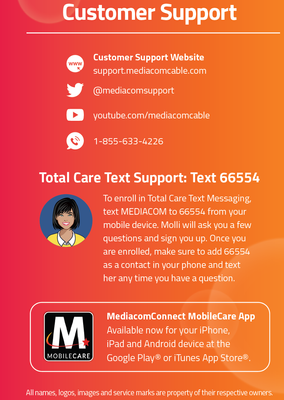
1 REPLY 1
Options
- Mark as New
- Bookmark
- Subscribe
- Mute
- Subscribe to RSS Feed
- Permalink
- Report Inappropriate Content
08-01-2024 10:50 PM
Yo my app is not working and I straight up can’t pay my bill
